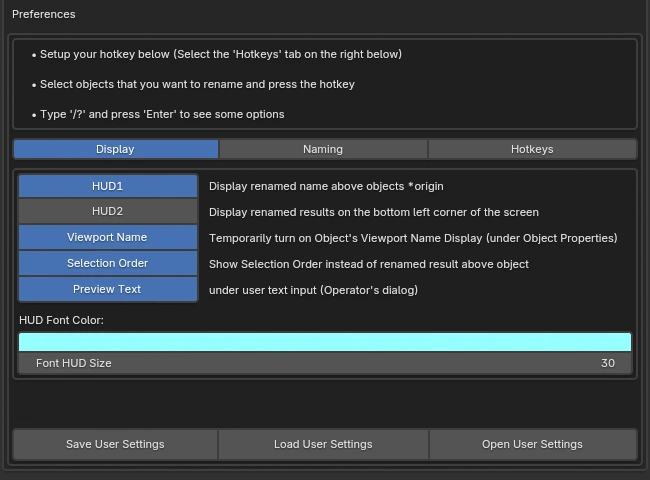RIn.
Rename_
- A Blender Addon to rename objects
Rename_
- A Blender Addon to rename objects
Follows selection order 🞄 Rename Hidden Objects 🞄 Minimal Interface
Search & Replace 🞄 Copy name from Active 🞄 Regex Selection Mode
Batch Rename 🞄 Upper/Lower/TitleCase 🞄 Numbering / A-Z
🞄 Real-Time Preview Results 🞄 ...and more
Search & Replace 🞄 Copy name from Active 🞄 Regex Selection Mode
Batch Rename 🞄 Upper/Lower/TitleCase 🞄 Numbering / A-Z
🞄 Real-Time Preview Results 🞄 ...and more
Tool Preview
Rinrename makes renaming selected objects in Blender intuitive and efficient. Just select some objects and press the hotkey to run the tool. With support for tokens like #, $, @ and ~~ to create flexible naming patterns, you can streamline complex naming tasks. Plus, get instant feedback with real-time result previews directly in the viewport.
*The white number in front of the renamed text is representing the selection order.*
Select Order Matters
When you select or deselect objects in the viewport, this tool keeps track of the selection order. This ensures that when you apply numbering, the numbers follow the exact order in which the objects were selected.
Rename multiple objects at the same time using comma
*Note: Whitespaces surrounding text are trimmed / stripped*
Search and Replace
Use the token '/' to replace text.
Syntax: {old_text}/{new_text}
Remove text
{new_text} can be blank, typing `{old_text}/` will essentially remove any occurance of {old_text} in the name
Convert to Uppercase / Lowercase / Title
You can use the following keywords to convert the name into different case.
Keywords:
"/lo", "/low", "/lower", "/up", "/upper", "/cap", "/capitalize", "/title", "/trim", "/strip"
"/lo", "/low", "/lower", "/up", "/upper", "/cap", "/capitalize", "/title", "/trim", "/strip"
"/trim" or "/strip" will remove whitespaces from both ends.
Numbering
You can use '#' and/or 'numbers' in the input text to add numbering to multiple objects.
You can also use '@' to number with alphabets (A-Z).
*Note: Any numbers in the input text will automatically increment for each subsequent item. If you want to keep a number static and avoid incrementing, enclose it in angle brackets. For example, entering 'car<10>' will result in all names being 'car10' (instead of car10, car11, car12, etc.).
| Input | Results |
|---|---|
| ## *Zero padded two digits* | 01, 02, 03, ... |
| #### *Zero padded four digits* | 0001, 0002, 0003, ... |
| ###<32> *Zero padded three digits. Starts from number 32* | 032, 033, 034, ... |
| Input | Results |
|---|---|
| 1 *Starts from number 1. Not using zeros* | 1, 2, 3, ... |
| 008 *Starts from number 8* | 008, 009, 010, ... |
| 0100 *Starts from number 100* | 0100, 0101, 0102, ... |
| Input | Results |
|---|---|
| @ | A, B, C, ... |
Prefix & Suffix
Use the token '$'
'$' represents each object's name, so to add a prefix, you would type: 'Prefix_$'.
If your selection is 'Cube' and 'Sphere', the result will be 'Prefix_Cube' and 'Prefix_Sphere'
If your selection is 'Cube' and 'Sphere', the result will be 'Prefix_Cube' and 'Prefix_Sphere'
For suffix, you would type: '$_Suffix'
Example:
to add numbering while keeping their names intact:
'$.001' (Result: 'cube.001', 'sphere.002')
'##_$' (Result: '01_cube', '02_sphere)
to add numbering while keeping their names intact:
'$.001' (Result: 'cube.001', 'sphere.002')
'##_$' (Result: '01_cube', '02_sphere)
Renaming Collections
You can rename collections using the same techniques, the only limitation: selection order is not tracked for collections (Blender's API doesn't provide this functionality as for now)
Expands to Collection's Name
Use the token '~~'
'~~' represents each object's collection name.
In this video example, the naming for the objects in the 'LO' collection have extra '.001' which we can use the search and replace function to remove it (".001/")
That's one extra step. Check out the group comma below to see how we can do it in one step.
Group Comma
We can approach the situation above using another technique which is group comma.
Group comma works by going from collection to collection. It will take the text inside the group, applies them to objects of the first collection, the goes to next colection and applies the group text again.
For example:
Input: "(aaa,bbb,ccc)_~~".
Selection: "object1, object2, object3" (all within the same collection 'X').
Output: "aaa_X, bbb_X, ccc_X"
Input: "(aaa,bbb,ccc)_~~".
Selection: "object1, object2, object3" (all within the same collection 'X').
Output: "aaa_X, bbb_X, ccc_X"
Using the same input from above:
Selection: "X: object1, object2" "Y: object1" "Z: object1, object2, object3".
Output: "aaa_X, bbb_X, aaa_Y, aaa_Z, bbb_Z, ccc_Z"
Selection: "X: object1, object2" "Y: object1" "Z: object1, object2, object3".
Output: "aaa_X, bbb_X, aaa_Y, aaa_Z, bbb_Z, ccc_Z"
*More examples will be provided in the documentation (WIP)
Copy name from Active Object
The active object in Blender is the *last item* selected in Object Mode. It's outlined in yellow.
Select multiple objects, making sure to select the {source} or {active} object last. Type '=' (and then press Enter/Ok) to copy the {source} name.
*Note: Numbering will be added to target names.
In the video example,
{source} or {active} = cube,
results = cube.001, cube.002, ...
{source} or {active} = cube,
results = cube.001, cube.002, ...
Name Mirroring
Use '==' to copy names from first half of the selection to the second half.
Code Logic:
Selections is divided by 2 to get the first half and second half, names are then copied from first half to second half
Selections is divided by 2 to get the first half and second half, names are then copied from first half to second half
Selection Mode!
Not what you would expect from a renamer, but it's an interesting feature that I hope will be useful.
When nothing is selected, run this tool and it will activate the selection mode, which can be used to select objects in the scene with Regular Expressions.
*Note:
Selection Mode is still in early testing. It's not fully featured, currently only supports direct translation of Python regular expression.
Selection Mode is still in early testing. It's not fully featured, currently only supports direct translation of Python regular expression.
Oh, there's also..
Swap Name ('/x')
Select two objects and use '/x' to swap their names.
Replace Separators ('<{sep}>')
| Input | Results |
|---|---|
| <.> | GEO-Forearm.R 🡒 GEO.Forearm.R |
| <_> | GEO-Forearm.R 🡒 GEO_Forearm_R |
| <> *There's a space between the angle brackets* | GEO-Forearm.R 🡒 GEO Forearm R |
| <___> *Any text can be used, not just .,_- or space* | GEO-Forearm.R 🡒 GEO___Forearm___R |
Code Logic:
Under the hood, the code uses the pattern [^A-Za-z0-9]+ to find any characters that are not letters or numbers. It then replaces them with the text you provide to <{sep}>
Under the hood, the code uses the pattern [^A-Za-z0-9]+ to find any characters that are not letters or numbers. It then replaces them with the text you provide to <{sep}>
Copy Object Name to Data ('>>d')
In recent Blender versions, renaming an object automatically updates its data name.
However if needed, use '>>d' to manually copy the object's name to its data name.
However if needed, use '>>d' to manually copy the object's name to its data name.
Customizable HUD
We can customize some settings (including Hotkey) in the Addon Preferences...
and also use './' to edit the preferences interactively~
Support
As this tool is currently in its beta stage, you may encounter some bugs. If you run into any issues, please feel free to reach out for support using one of the following methods: